
How to Add or Remove Users
While managing your Signite signatures, you may have to add, remove or update your users in order to keep things up to date with your Google Workspace account.
The following guide will explain how to keep your Users list current and up to date with your Google Workspace account.
1. How to Add or Remove users from my account?
Adding and removing users is done from your Google Workspace account, and synchronized with Signite.
Once you’ve made the necessary changes on Google Workspace, go to your Domains screen on Signite, and under the relevant domain, choose the Synchronize Users option from the Synchronize drop down menu.
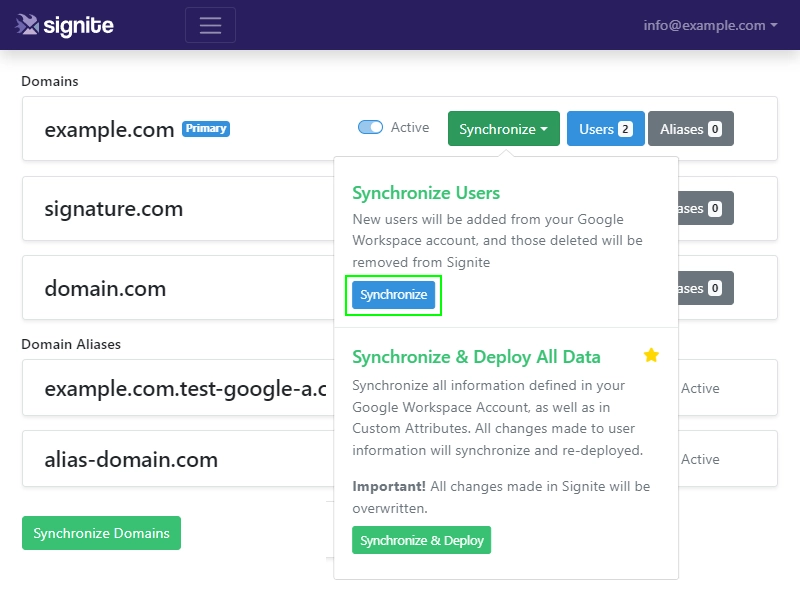
New users will be added to your users list on Signite, and deleted ones will be removed from it.
2. Updating existing user’s information from Google Workspace
If you’ve changed the information for a user (or users) on your Google Workspace account, and you want these changes to show up on Signite, and your user’s signatures, go to your Domains screen on Signite, and for the relevant domain, choose the Premium feature Synchronize & Deploy All Data from the Synchronize drop down menu.
NOTE: This will overwrite any changes you may have made to your user’s information on Signite with the current information from Google Workspace.
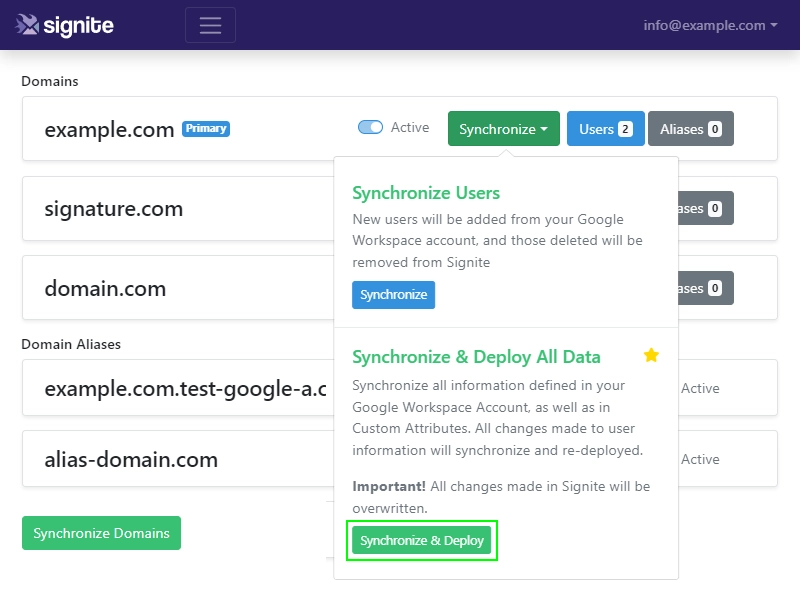
Once synchronization is complete, you’ll be able to re-deploy your signatures with the most current information applied.
Make sure to go over your users and check that the new information shows on preview before deploying.
3. Sync your users directly from the Users screen
You can also use a basic synchronization between Signite and your Google Workspace account by using the Update Users List in the Users screen
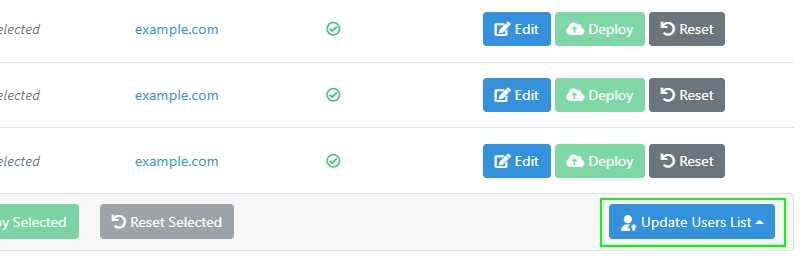
While open, choose the green Synchronize button to update the users list with your Google Workspace account’s users list from all active domains.
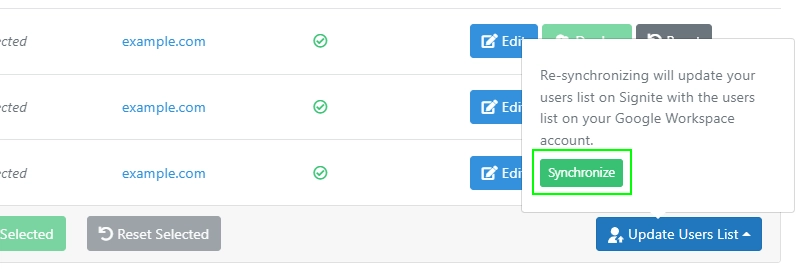
If you have any questions, please contact us at support@signite.io