
Fixing Permission & Authorization Errors
1. Application Permissions
Make sure that Signite has permissions to view and access relevant data on your Google Workspace account.
Go to your Google Workspace admin, and under Apps > Google Workspace Marketplace apps > Apps list, go to the Signite app and check its data access.
If not all required access points are granted, click Grant Access at the top right corner of the section.
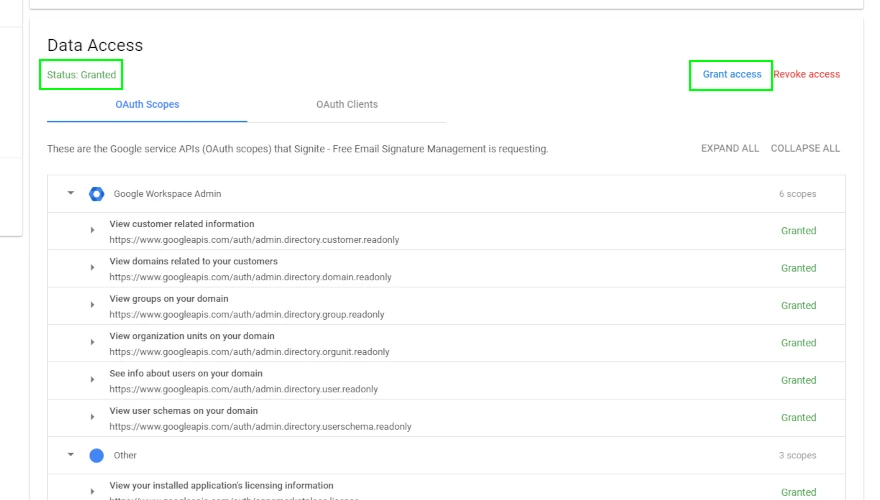
Following this, go back to the Signite Permissions screen and verify your permissions
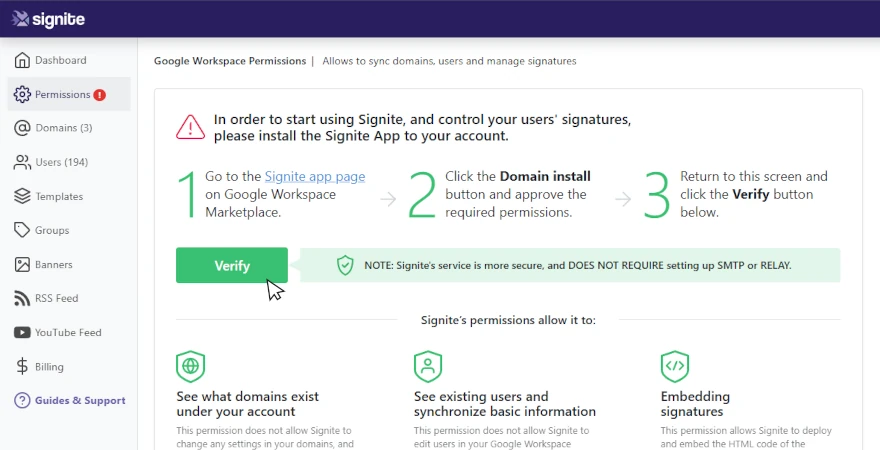
2. Organizational Units Permissions
If you’re using Organizational Units to organize your users, Signite needs access to them, even if some organizational units will not require signatures, otherwise Google Workspace will deny Signite access to all your users.
To grant Signite access to your OUs, go to your Google Workspace admin, and under Apps > Google Workspace Marketplace apps > Apps list, go to the Signite app.
Under Distribution, go to View organizational unit
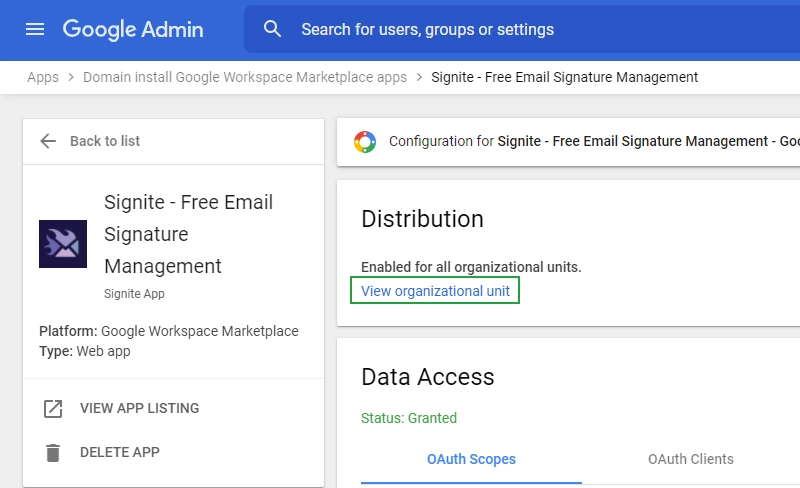
You will now see a list of all of your Organizational Units on your sidebar.
Go through them and verify that their Service status is set to ON.
If necessary change the status to ON, and save by clicking Override.
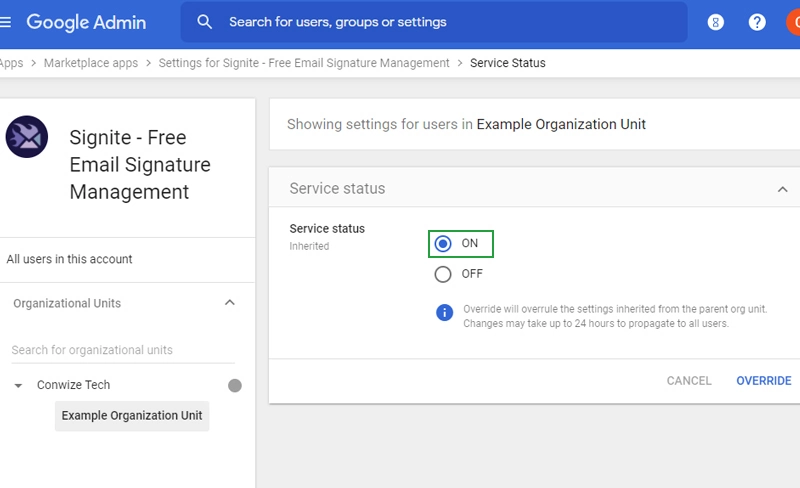
After verifying all the Organizational Units listed in the sidebar are accessible to Signite, go back to the Signite Permissions screen and verify your permissions.
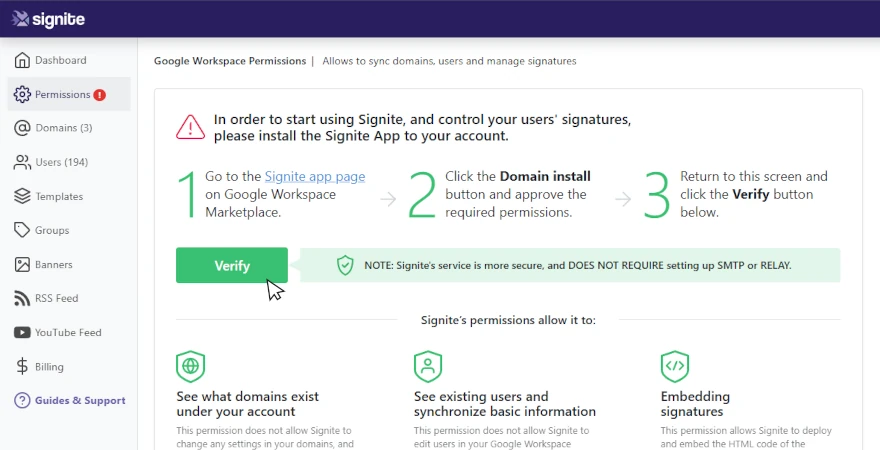
3. Signature Editor Permissions
To edit and deploy signature you must have sufficient user permissions. If you’re not the Google Workspace account’s super admin user, you’ll need them to grant your user the relevant permissions. See the guide bellow for more information:
How do I give another user basic permissions to edit and deploy signatures?
If you have any questions, please contact us at support@signite.io