
How do I edit and set a signature template with Signite?
To start editing your signature template, go to the Templates screen.
If you’ve yet to create a template, the Create a new template window will open automatically.
If you already have other templates, click the blue New Template button to create a new one.
The template editing screen is sectioned into 4 categories by the type of fields it contains, as well as a preview screen to the right.
1. The General Tab
Here you can find the general and branding related information.
You can name the template from this tab, set colors, choose the desired template structure (show or hide the logo and profile pic and choose their proportions), change display language, and logo, and choose general settings related to the template itself, such as whether to show a top separating line or hide the user’s name.
2. The Contact Tab
Here you can find the company’s contact information, from its physical address to the website and email, as well as phones, appointment link and the option to add a user’s personal link (managed from the user’s editing screen).
The current information shown in a new template was synced from Google Workspace in the initial installation of Signite.
Some of these fields can be overwritten by the information entered via the user editing screen, or synchronized from Google Workspace.
3. The Social Tab
Here you can find social media links, communication apps and networks which can be shown as graphic icons or links in the signature.
Each social link can be overwritten for each user from the user’s editing screen.
Note: The icon colors can be set from the General tab, under Icon Color drop down field.
4. The Footer Tab
Here you can find optional modules to be shown under the signature.
You can set up banners (and schedule them), add a disclaimer using the Footer Text module, add custom links, attach an RSS feed, or show the latest YouTube video from your channel.
See the following guides for more information:
Banner management
RSS feed
YouTube feed
Handwritten Signature
Template Preview
The template preview shows how the signature will appear before you deploy it to your users.
You can change the template layout by choosing either the Next or Prev button surrounding the Choose Layout section.
Note: You can choose the main template structure (show or hide the logo and profile pic and choose their proportions) from the General tab.
The template preview includes all the features, but in the Free plan the Premium features will not be deployed.
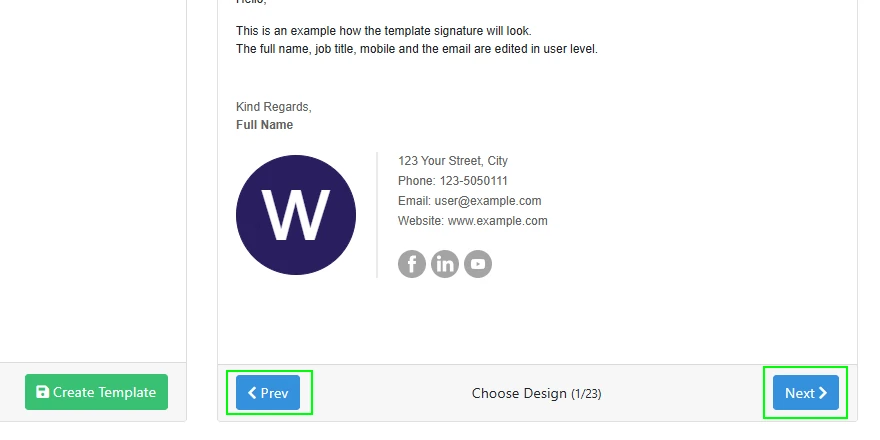
Premium Fields
Premium fields are indicated by a gold star above them.
Under a Free plan, you can preview the field in the template preview or the user preview screens, but they won’t show when you deploy the signature.
To deploy the field, choose a Premium package and re-deploy the signatures.
Follow this guide for more information about our plans: Plans and Upgrades
Create and Update the Template
Once the template is created you can save it by clicking the green Create Template button at the bottom right corner of the editing screen.
Note: If you edit an existing template, you can save it using the Update Template button instead.
If you’ve assigned an existing template to one or more users, updating it will prompt you to re-deploy it to the users it’s assigned to.
Assign the Template to Your Users
Once the template is saved, you can assign it to your users and deploy it.
See the following guide for how to assign a template to your users and edit their details: How do I edit user details and signatures with Signite?
After making any changes, make sure to refresh your Gmail screen to see the updated version.
If you have any questions, please contact us at support@signite.io