
Fixing Signature Display Issues
First, please check that you’ve finished the signature creation process and deployed the signature to the relevant users.
Most of the time, you’ll just need to refresh your Gmail inbox for the signature to show up.
Otherwise, follow this guide.
After deployment, try one of the following steps to make sure it shows on your user’s Gmail:
1. Refresh your inbox
Refresh your Gmail inbox by refreshing your browser window, in order for the new signature to be updated.
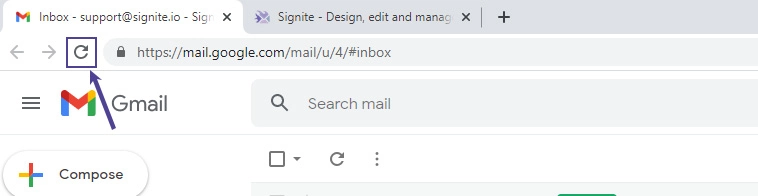
2. Check Gmail Signature Settings
When at your Gmail inbox, go to your Gmail settings, and click on “See all settings”
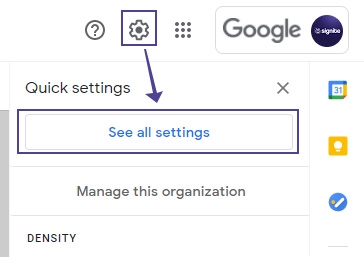
2.1. Make Sure the Signature is Assigned for New and Reply/Forward Uses
Make sure your signature settings show “My signature” in both drop down menus, for New and Reply/Forward use.
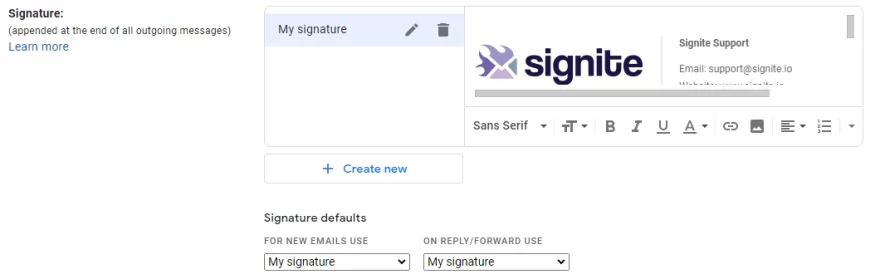
2.2 Signature is Missing From the List
If you don’t have the “My signature” signature on the list, remove the existing signatures and create a new, empty signature called My signature for Signite to target.
After verifying your settings, re-deploy your signature and refresh your Gmail.
Note that if your have alias signatures created by Signite, they will also show on this list, so avoid removing them.
3. The Signature Contains Graphical Artifacts
After deploying your signature, if sending it displays additional graphical artifacts, icons, or color changes that were not set up on Signite, there may be a plugin on your browser or Google Workspace that’s overwriting the signature visuals.
To make sure which plugin is causing the issue, go to your extension/plugin screen.
On Chrome, enter chrome://extensions/ in the address bar.
On Firefox, enter about:addons in the address bar.
On Google Workspace go to Apps -> Google Workspace Marketplace apps -> Apps list
Turn off the extensions one by one and see if that removes the artifacts.
Once you’ve found the culprit, turn the other extensions back on.
If the plugin causing the artifacts is important for your daily activities, turn it back on, and look for the setting causing the artifacts.
Contact the plugin’s support for information on what’s causing the artifacts and how to avoid them.
Otherwise, keep the plugin turned off, and consider removing it from your browser/account altogether.
4. Auto Responder
If you want to make sure Gmail shows your signature on your
automatic Out of Office replies, follow this guide for more information:
Setting Up Gmail’s Auto-responder
5. Remove Previous Signature Provider
If you’ve used a previous signature provider, follow the following steps to remove any remaining control it may have on your signatures:
a. Remove the former provider’s Google Workspace Marketplace app from your Google Workspace admin panel, if one was installed.
b. Verify that no SMTP settings remain from the former provider.
c. Delete your account in the former provider’s management interface.
After making all or some of these necessary changes, re-deploy your signature and refresh your Gmail.
Still can’t see your signature? Contact us at support@signite.io