
How to Manage User Visibility
Google Workspace lets you temporarily suspend users instead of deleting them, thus keeping some of their information available if you restore them later.
In addition, you may choose to add users without assigning a Gmail account on GW, thus making them ineligible to use Gmail’s (and therefor Signite’s) signatures.
See more regarding suspending users through this link:
https://support.google.com/a/answer/33312
The following guide explains how to show, hide and filter these suspended users or users without a Gmail inbox in Signite.
1. Show / Hide suspended users by default
Signite lets you setup the suspended users display via the Account screen.
Under the Account Settings section, choose the Hide suspended users option in the Default Users View field
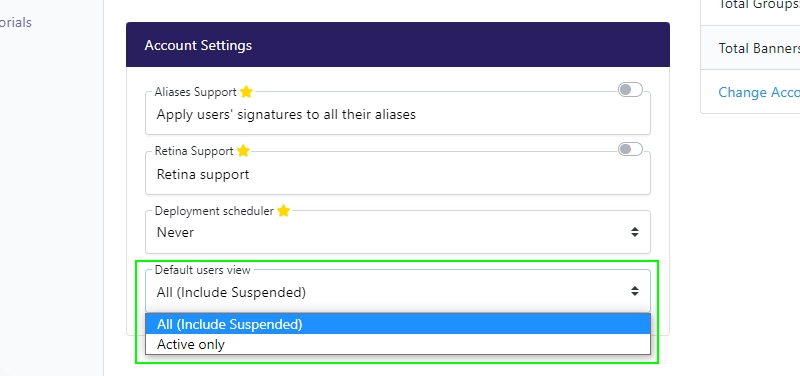
These options do not interfere with your ability to filter your users list and see users with either of these statuses.
2. Resetting suspended users’ signatures and updating the user count
By default, Suspended user with signatures deployed to them, will count towards your Premium plan’s total.
In order to remove suspended users’ signatures, you’ll have to reset them.
In the Users screen, filter the list to see only suspended users.
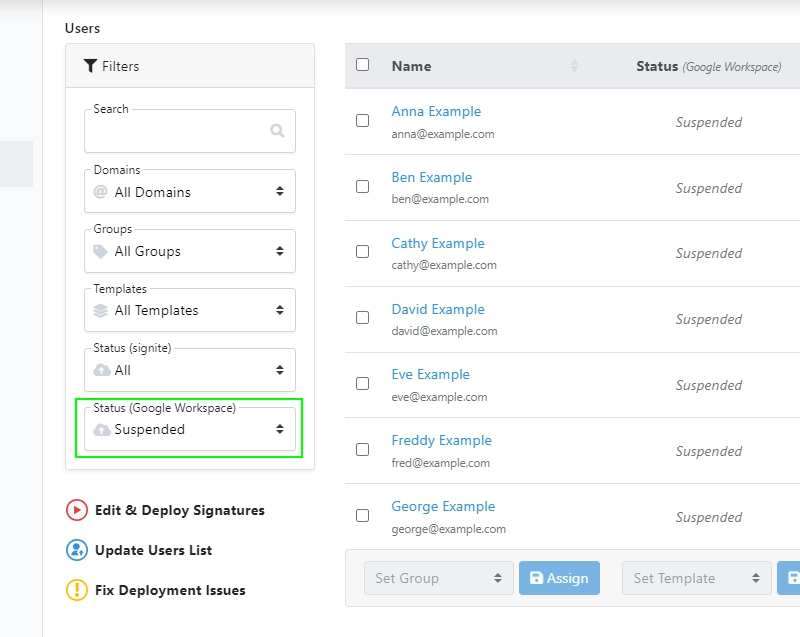
Next, select all suspended users, and choose the Reset Selected button under the users list.
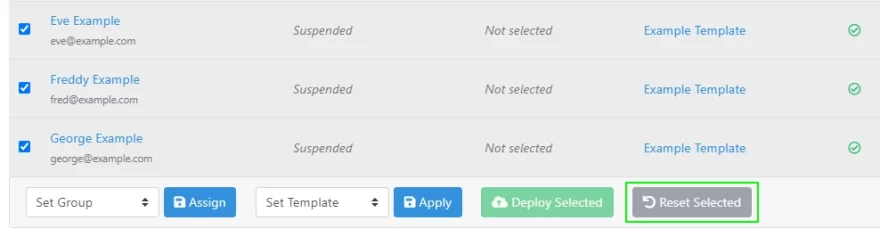
Once reset, none of the suspended users will count towards your deployed users count, or towards your Premium plan.
3. Sync your users list with an up-to-date list from your Google Workspace account
Suspending a user on Google Workspace may take a while to propagate fully once done.
After suspending the user on Google Workspace, make sure the status is set before syncing your users with Signite.
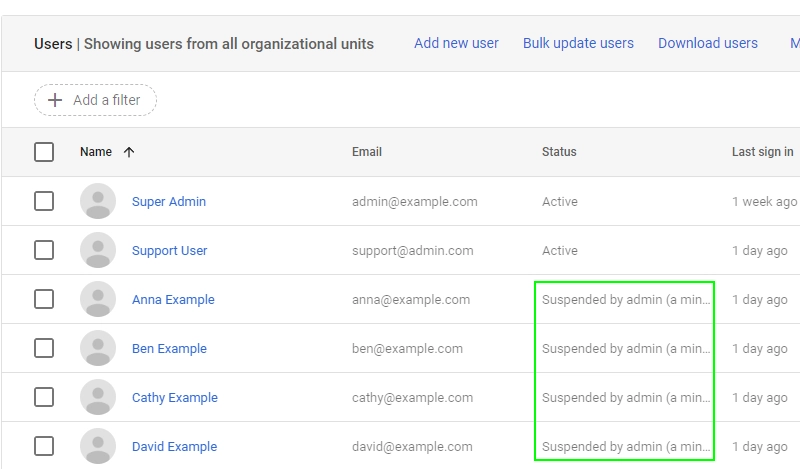
You can sync your users list directly from the Users window.
See step 3 in this guide for further information: How to Add or Remove Users
4. Hide users without a Gmail account by default
By assigning a user to a Organizational Unit on Google Workspace, and then limiting that OU’s support for the Gmail module, will cause a user to not have a Gmail account, and remain as a Google Workspace user alone.
Since Signite deploys signatures directly to Gmail’s signature settings there’s no way for a Signite signatures to be used by that user.
To remove that type of users from your users list, check the Hide users without inbox option under the Default Users View field
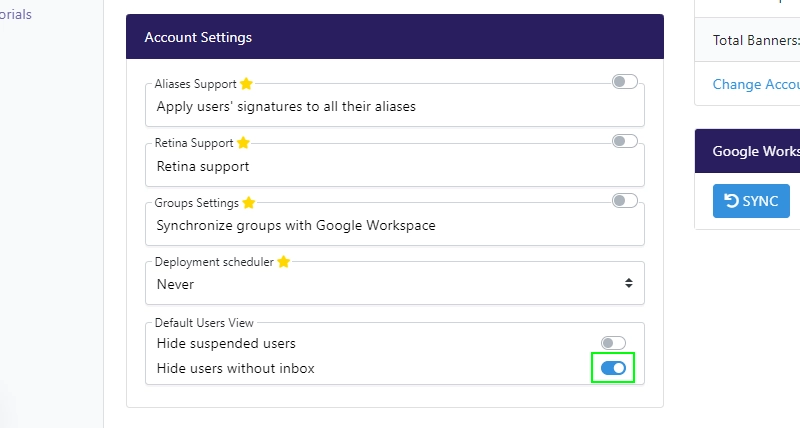
If you have any questions, please contact us at support@signite.io