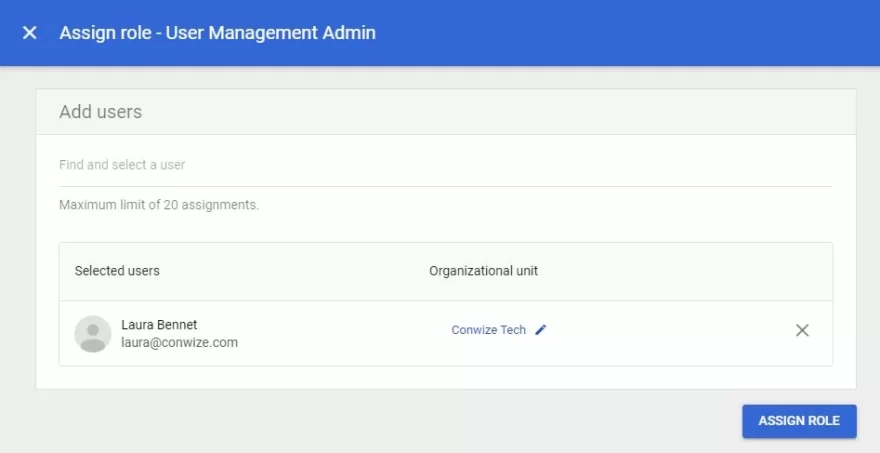How do I create and apply a full Google Workspace signature management Admin role?
Before creating a new role, the Super Admin needs to install and synchronize Signite on Google Marketplace.
How to install the Signite app
Creating an admin role
1. In your Admin Console, click on Admin roles
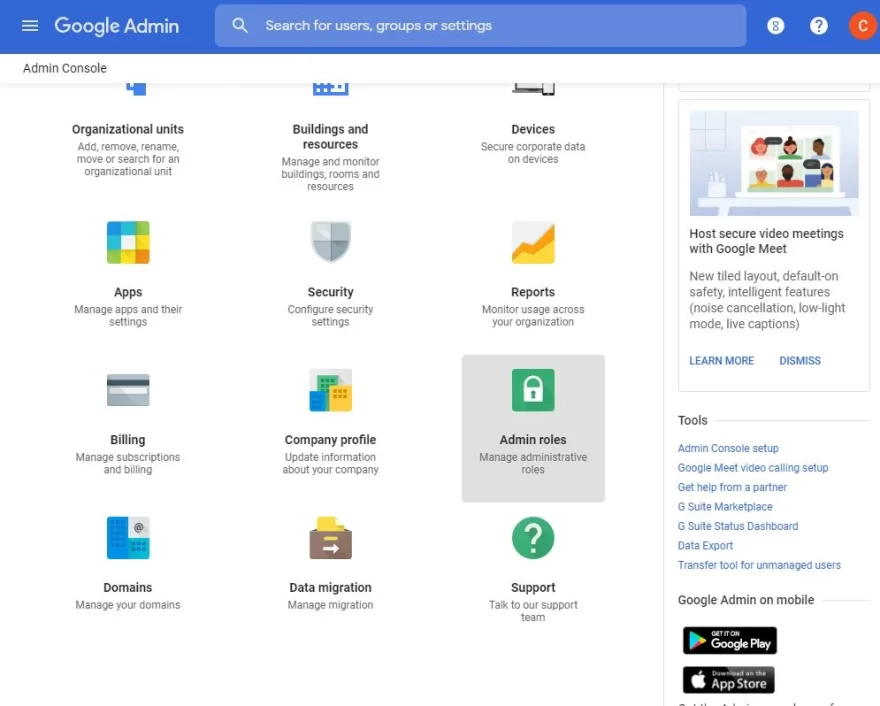
2. Create a new role
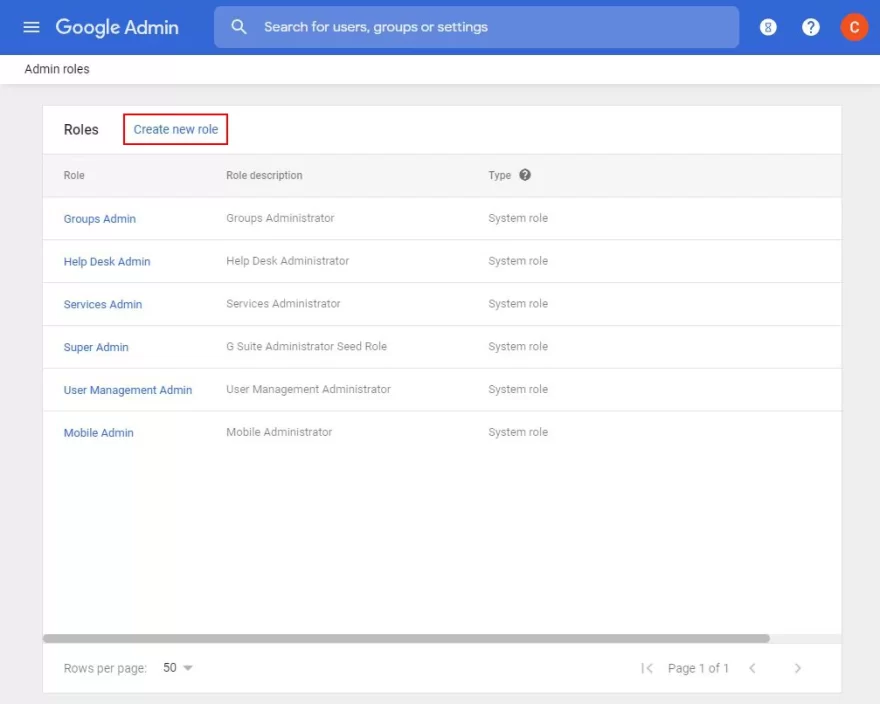
3. Fill in the appropriate role name and description, and press continue.
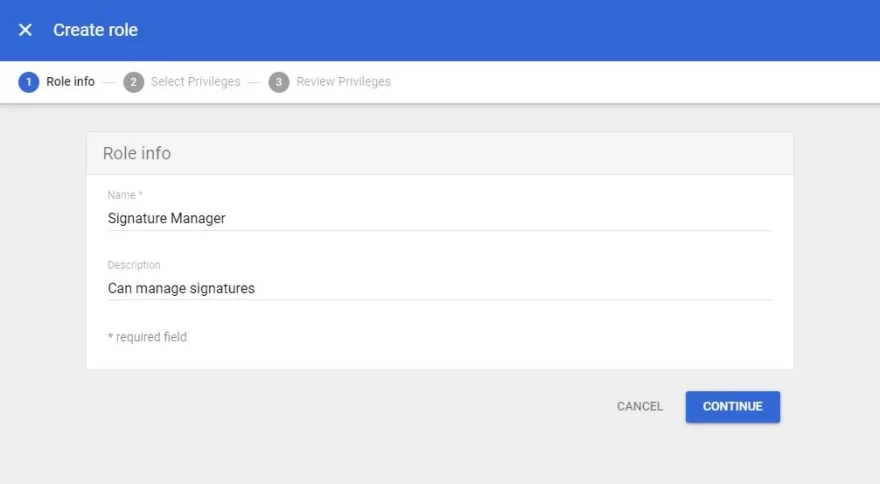
4. Under Privileges, select the following 7 privileges:
4.1 Admin console privileges > Users > Read
Make sure that the following privilege is automatically selected as well:
Admin console privileges > Organizational Units > Read
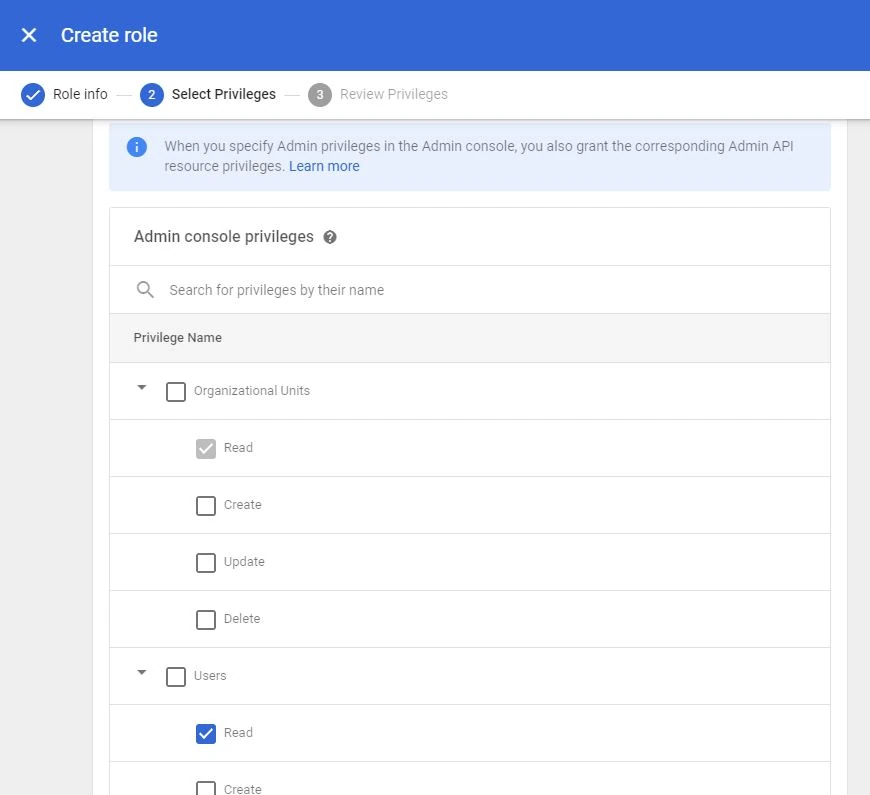
4.2 Under Admin console privileges > Services > Gmail > Settings
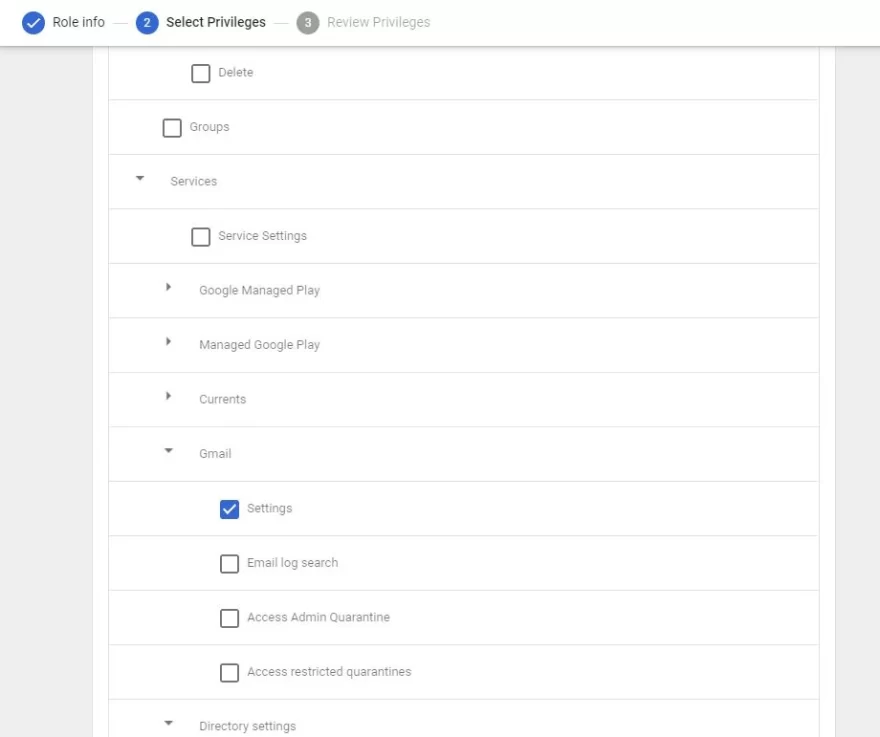
4.3 Under Admin console privileges > Services > Google Managed Play > Manage uploading private applications with APKs hosted outside of Google Play
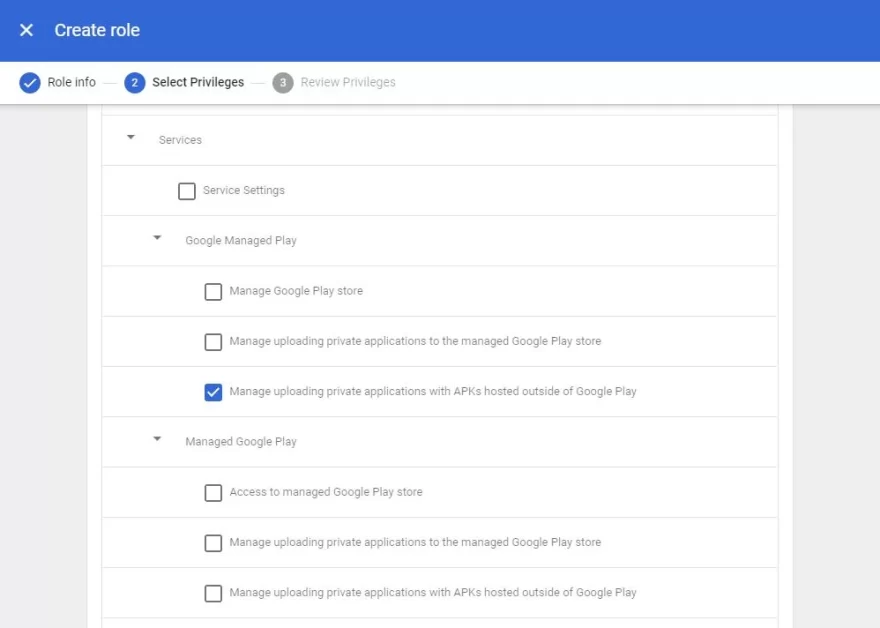
4.4 Admin console privileges > Domain Settings
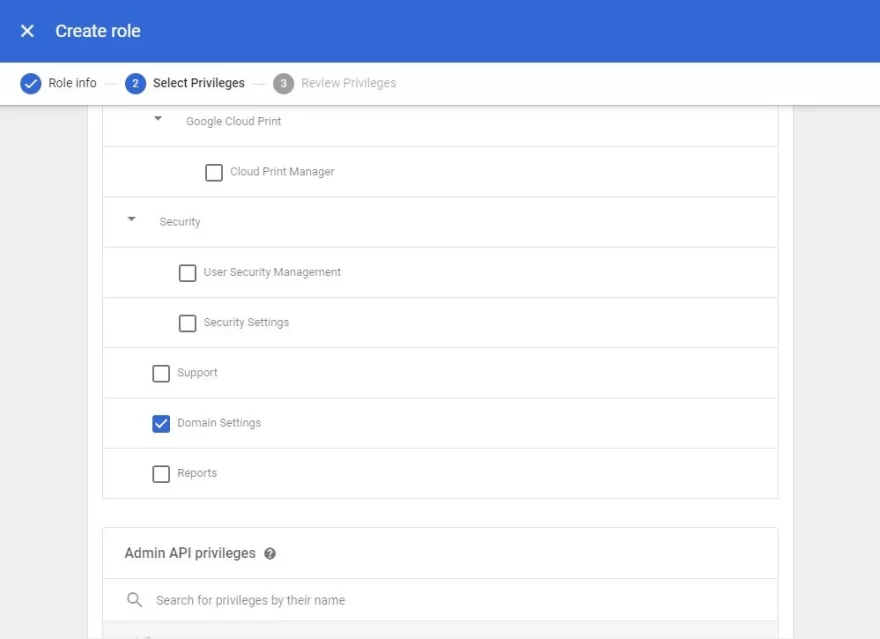
4.5 Admin API privileges > Organization Units > Read
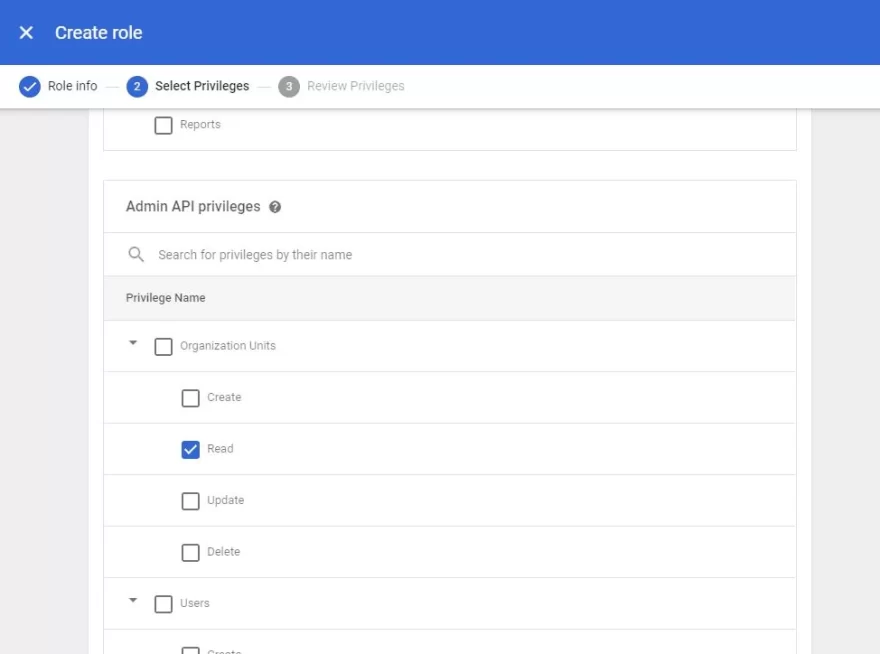
4.6 Admin API privileges > Users > Read
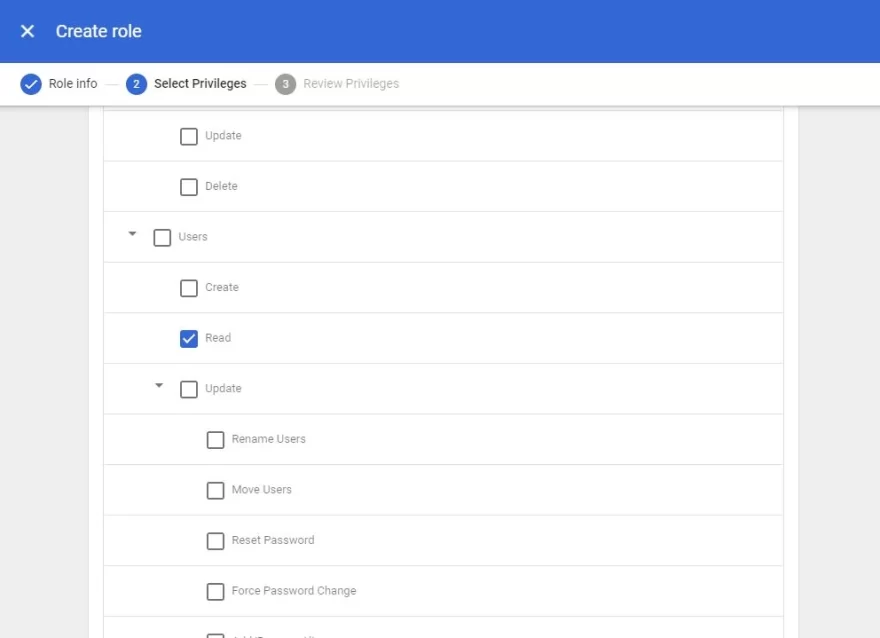
4.7 Admin API privileges > Groups > Read
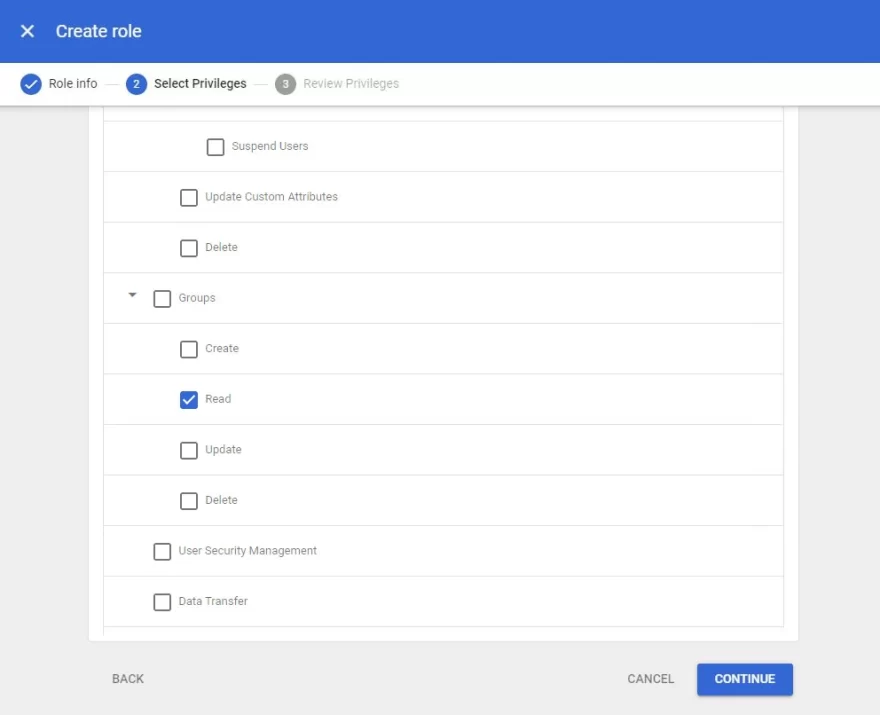
4.8 Admin API privileges > Schema Management > Schema Read

5. After pressing Continue, review the new role, and press Create Role
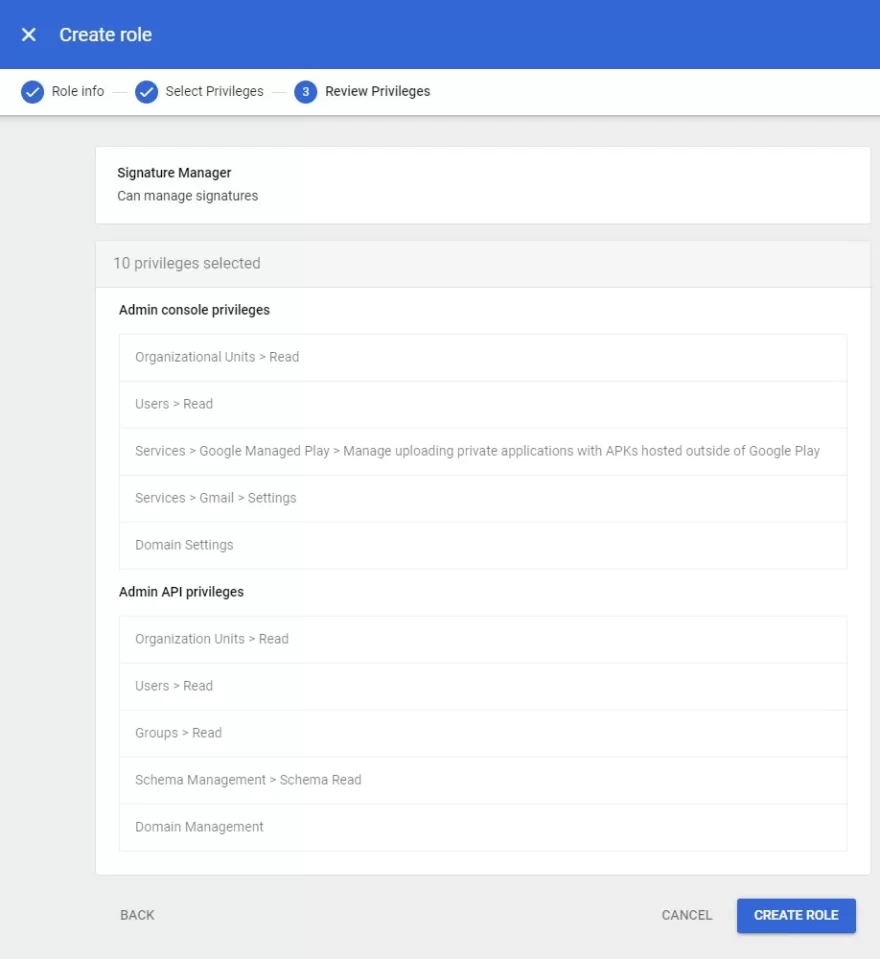
6. In the new role’s settings window, press Assign role.
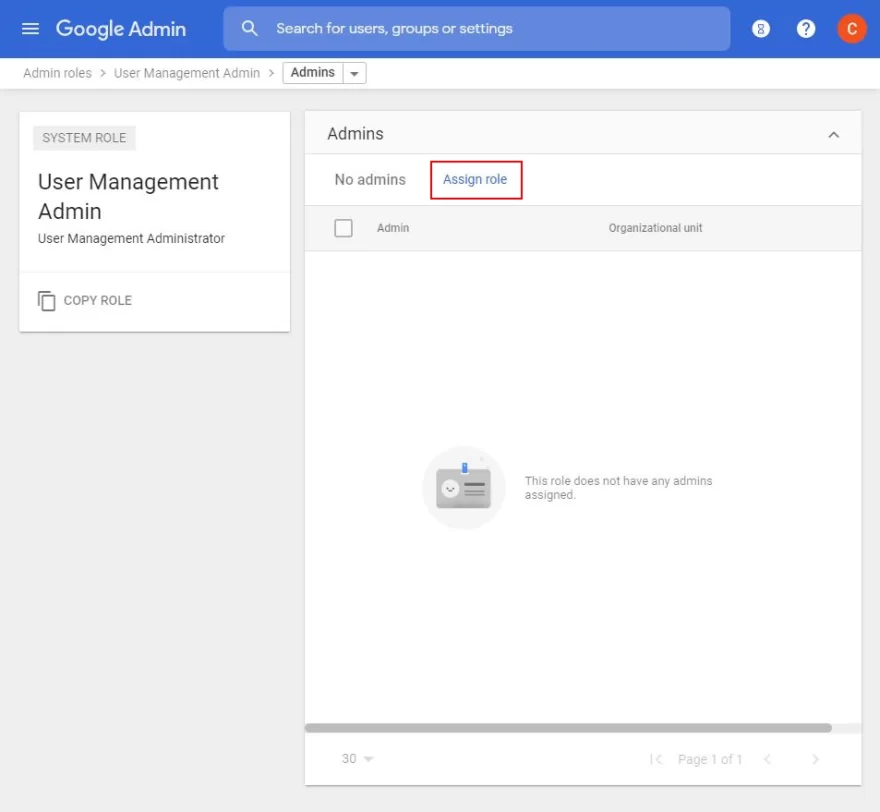
7. Find and select the appropriate user for the role, and press Assign role