
Mobile Gmail App Support
April 10th, 2025: Following news that the Gmail mobile app now supports using the desktop signature natively on mobile on IOS, and is rolling out the update on Android devices, the following guide and additional app will no longer be necessary.
Only install it if your account has yet to see the changes take effect.
We take great care so that our signatures will display correctly and uniformly throughout the available email clients, on desktop as well as on mobile.
Signite’s signatures will look and function as expected when received via Gmail’s mobile app.
However due to the limitation of the Gmail mobile apps, you can’t directly apply your desktop signature to the mobile app automatically.
In the past, the mobile app had a partial signature support on IOS, while providing no rich text signature support on Android.
To help with that, we’ve developed the Signite Mobile Extension, which provides the option to assign your Signite signature for each composed email message, on both Android and IOS.
Note: The app only works with the Premium plan accounts.
To be able to use it, please make sure to upgrade your plan to a Premium one.
See step 4 on this guide for how to do that.
Once your account is on a Premium plan, follow these steps in order to use the add-on on it:
1. Installing the App
Note: Before installing the Marketplace app, make sure that your mobile Gmail app is up to date.
Go to this link and install the app by clicking the Admin install option
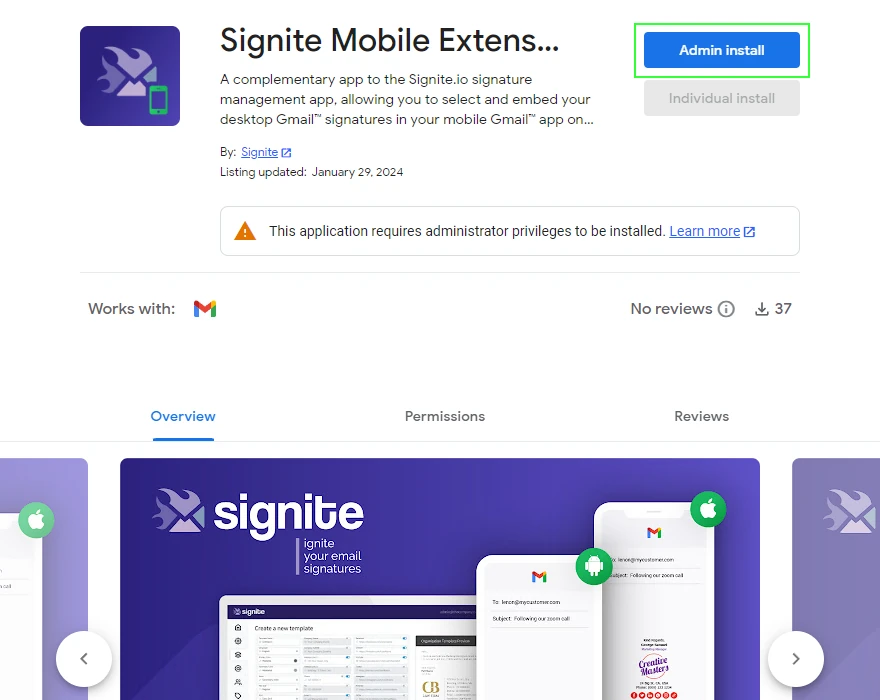
In the popup window, click Continue
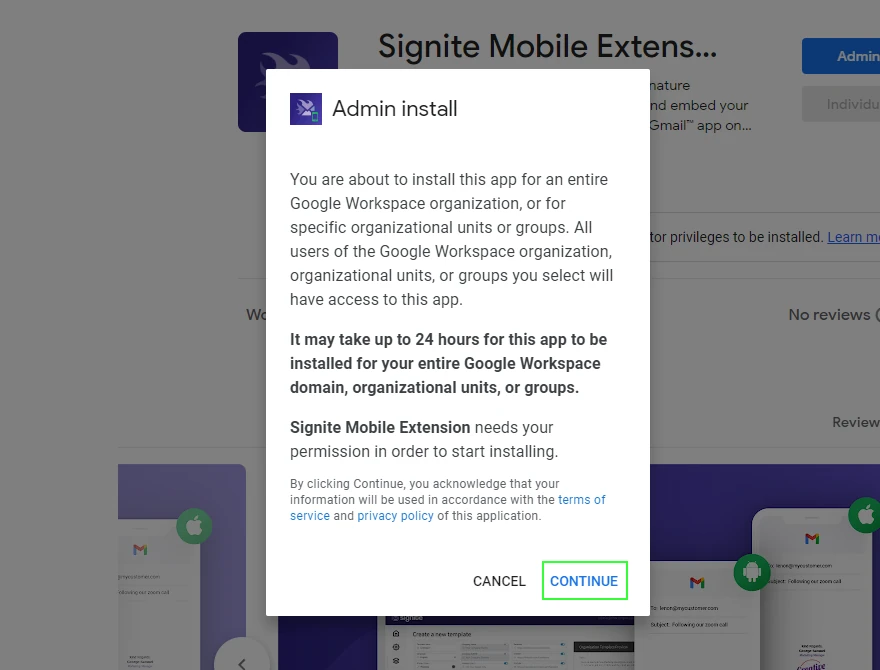
On the next popup window, scroll down, review and check the I agree to the application’s terms, privacy policy and click Finish.
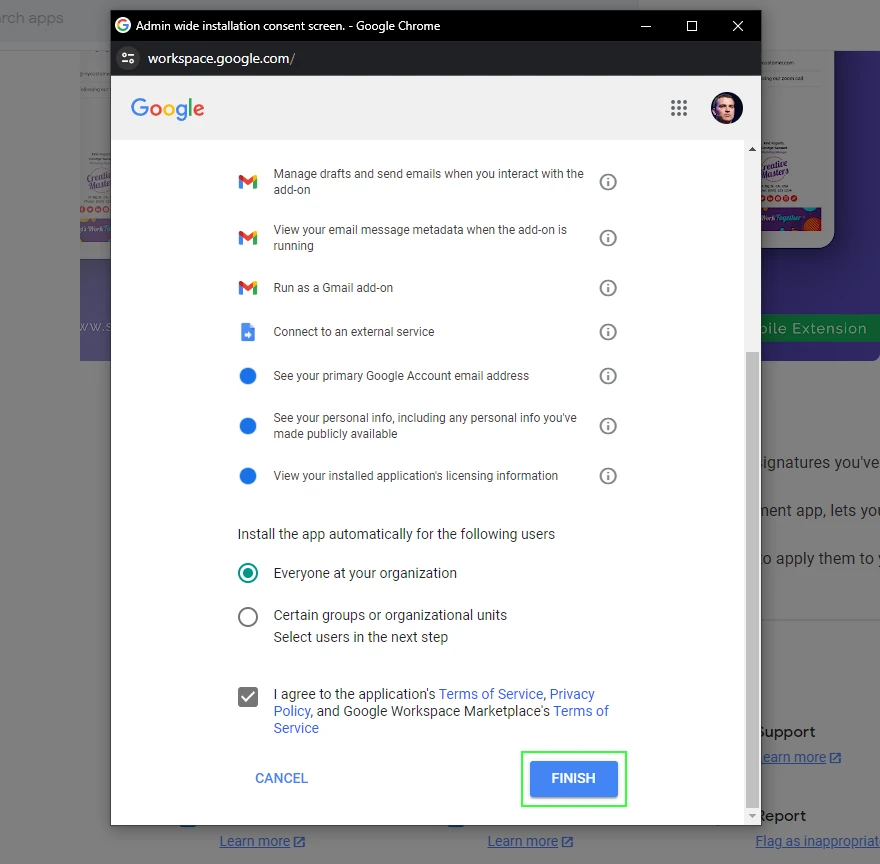
You’ll then receive confirmation that the app is installed.
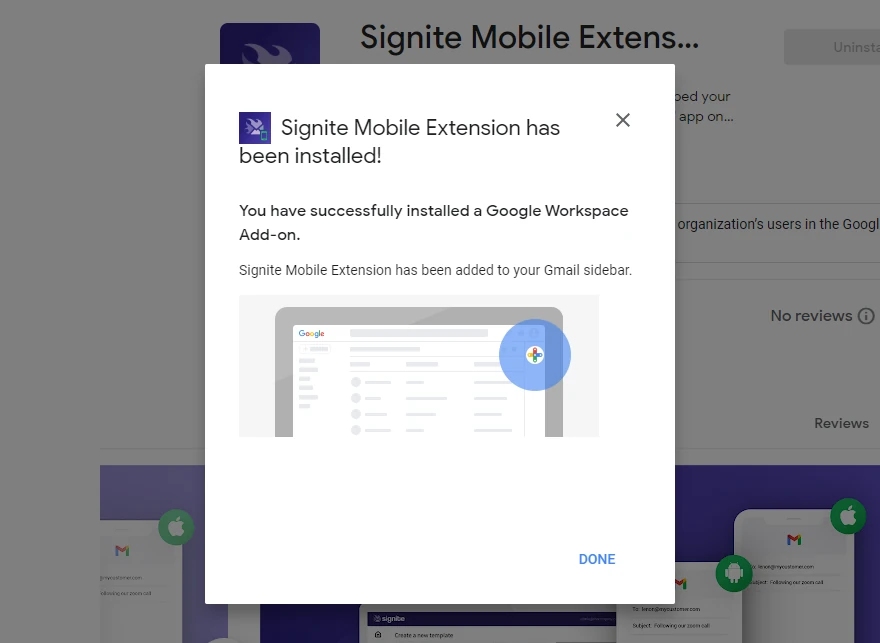
2. Apply the signature to your mobile Gmail message
Once you’ve deployed the signature on Signite, go to your mobile Gmail app on your phone, compose a new message and click the top right 3 dots menu
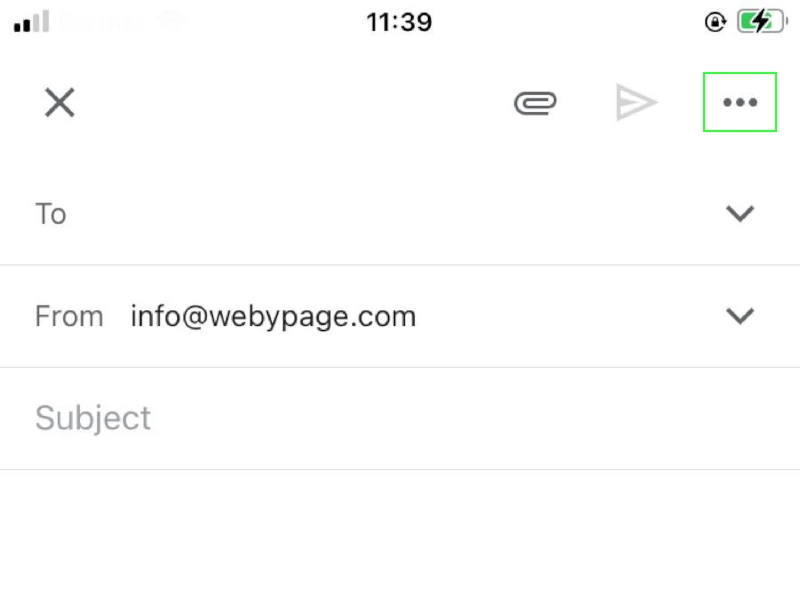
From the menu, choose Insert from Signite
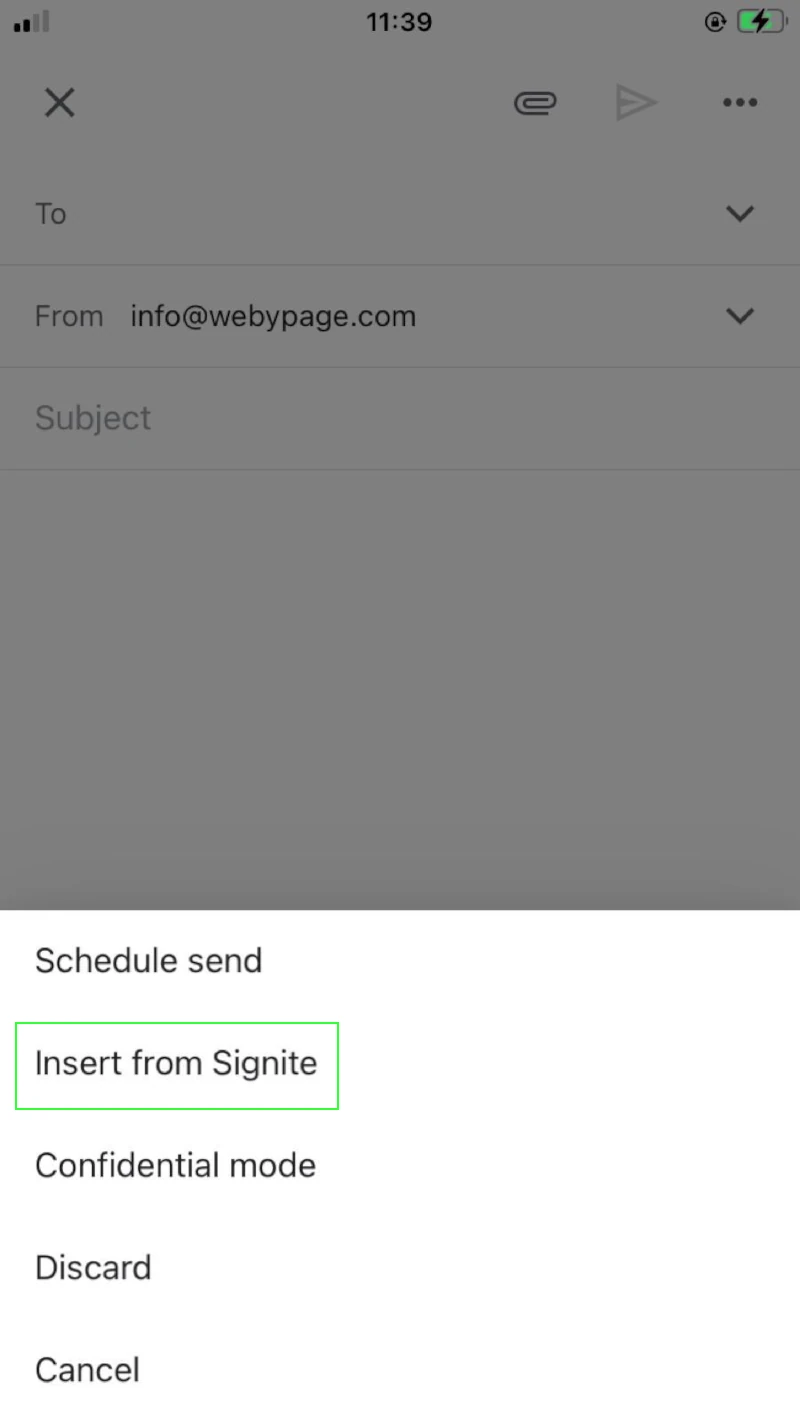
Choose the signature from the list of available ones
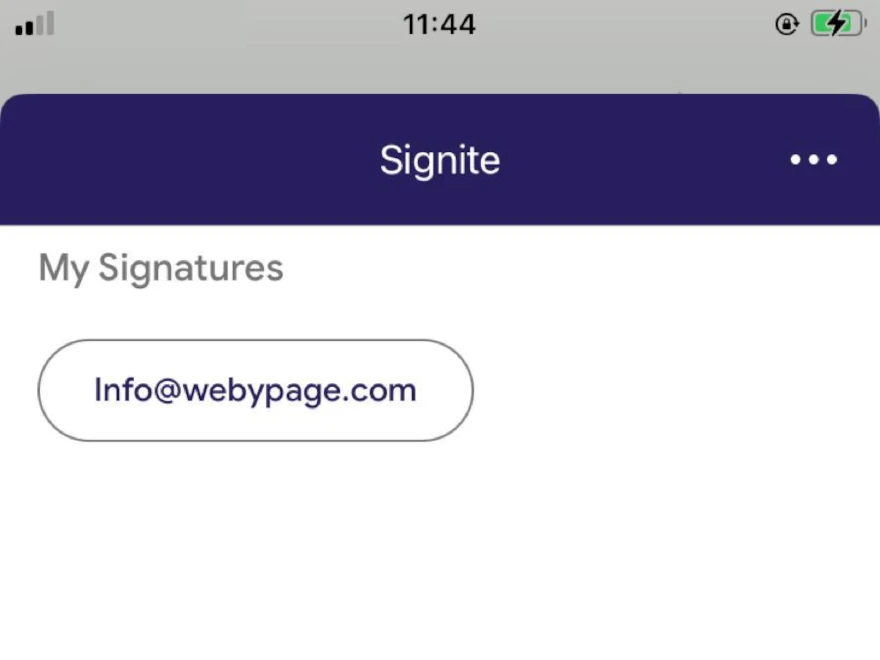
And enjoy your mobile signature
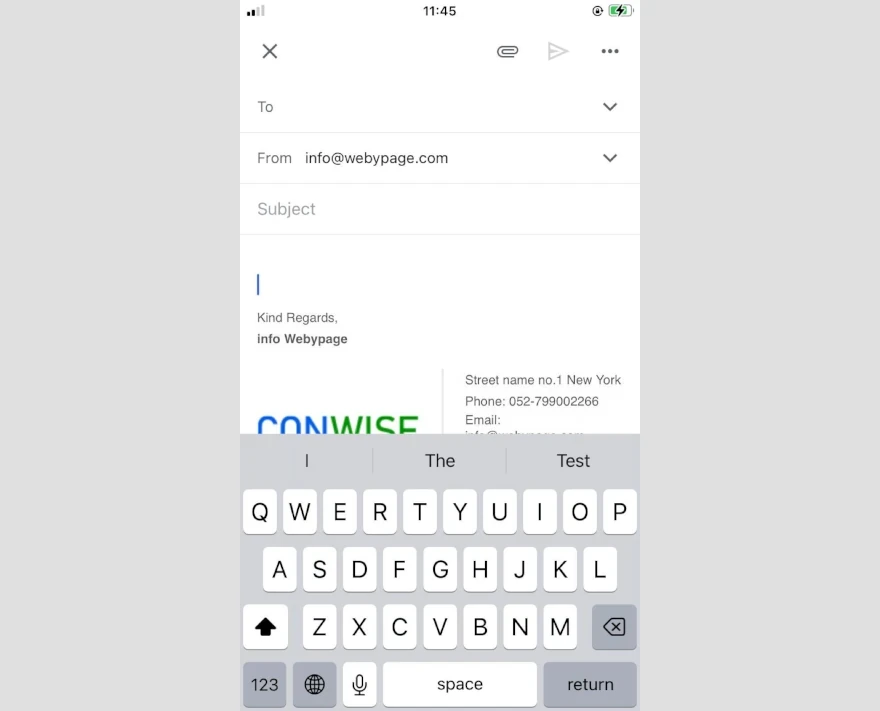
If you have any questions, please contact us at support@signite.io