
How to activate Retina Support
Signite provides management of logos, personal profile pictures and banners, and to directly upload them from the interface.
When using Retina screens, some images may appear blurred.
Accounts on the Premium plan may, if they choose, turn the Retina support option on, which will allow them to display images at twice their resolution, providing a crisper image under Retina screens.
1. Activate Retina Support
To activate Retina support, go to your account and under Account Settings, check the Retina Support checkbox.
This will require the system to re-deploy signatures for all users you’ve already deployed to.
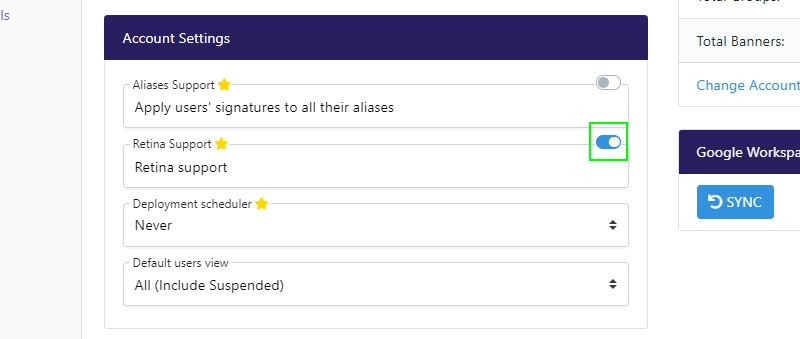
2. Upload the images in a larger resolution
If your images were uploaded in a resolution smaller than double the display size, you may still see them blurred following the Retina support activation.
To mitigate that, upload replacement images at twice the display size or larger.
3. In what sizes should the images be uploaded?
For more information regarding Signite’s required image sizes, see the following guide:
https://www.signite.io/guides/image-management-guide/
If you have any questions, please contact us at support@signite.io